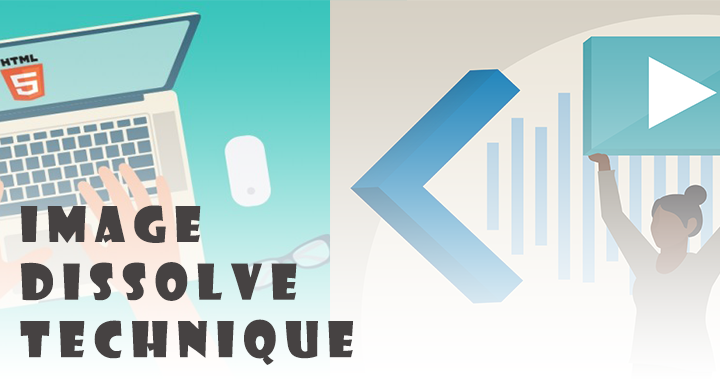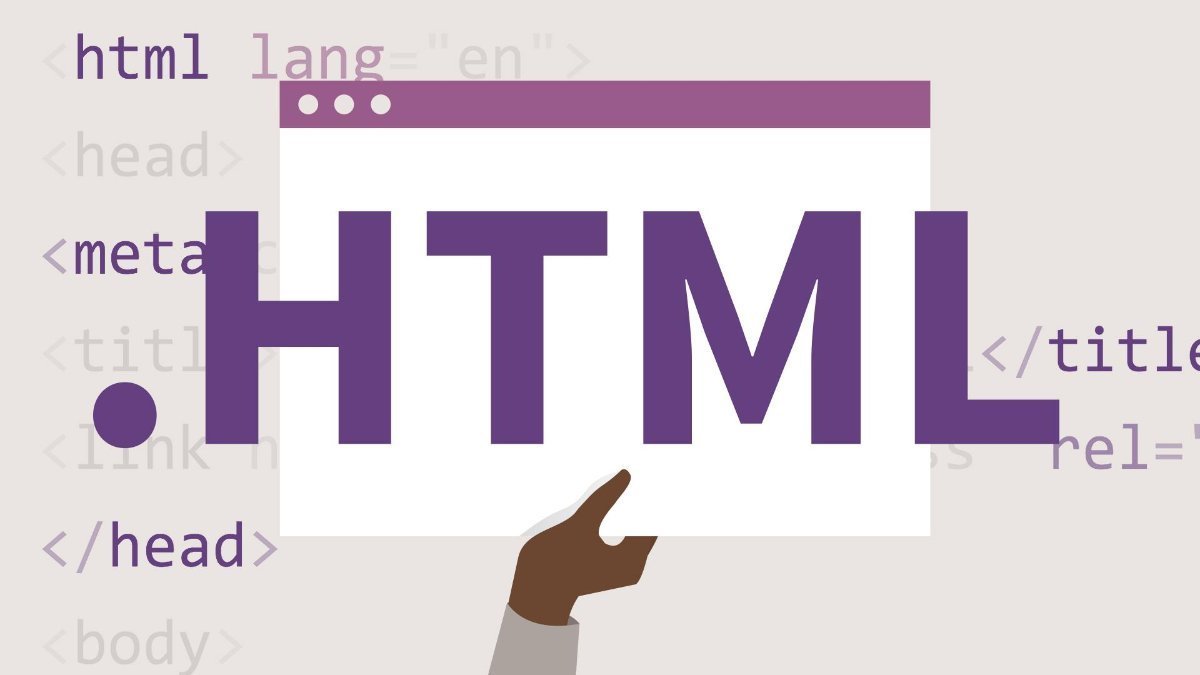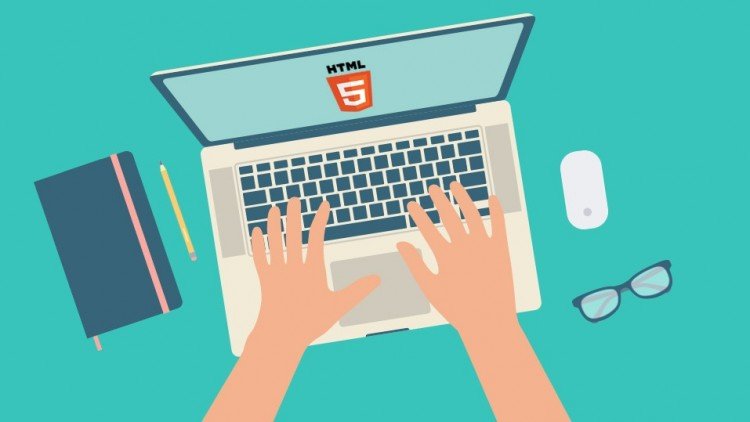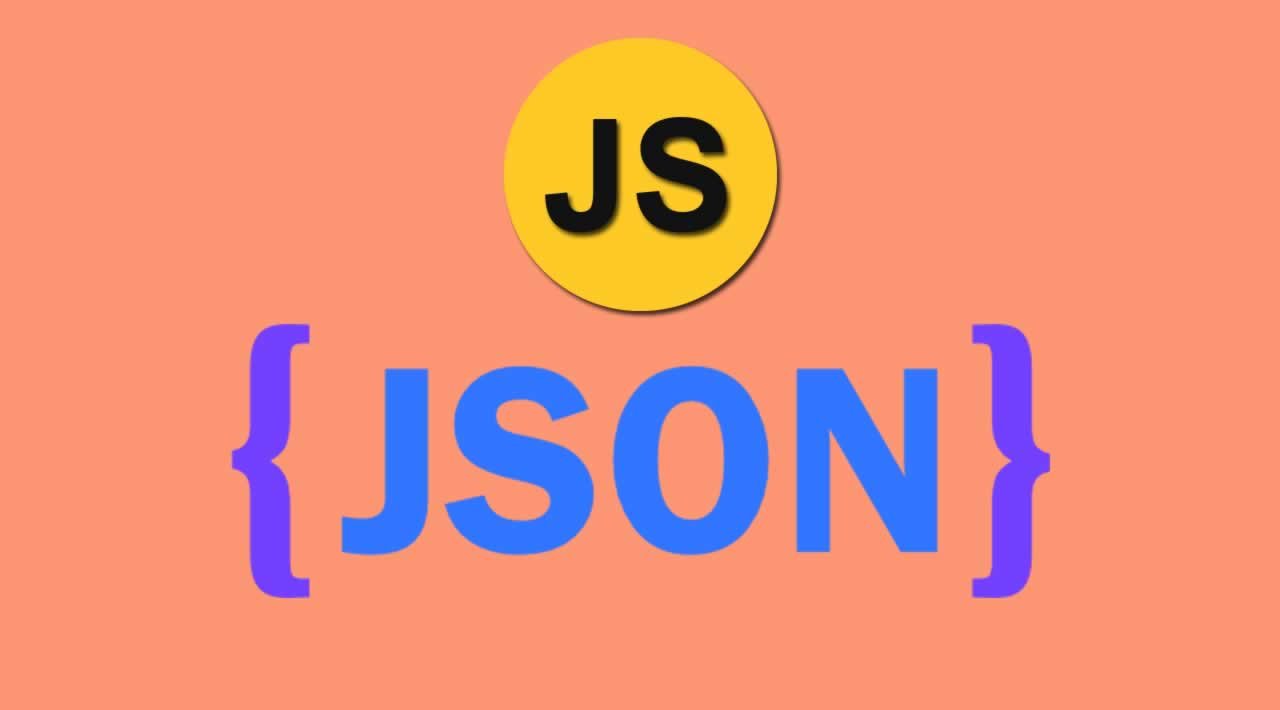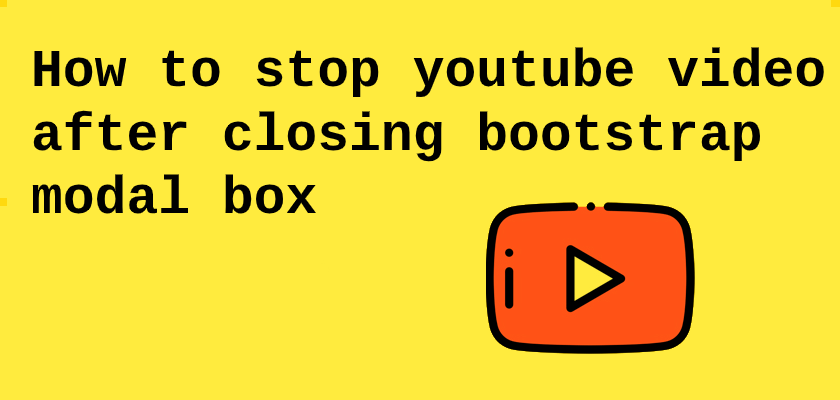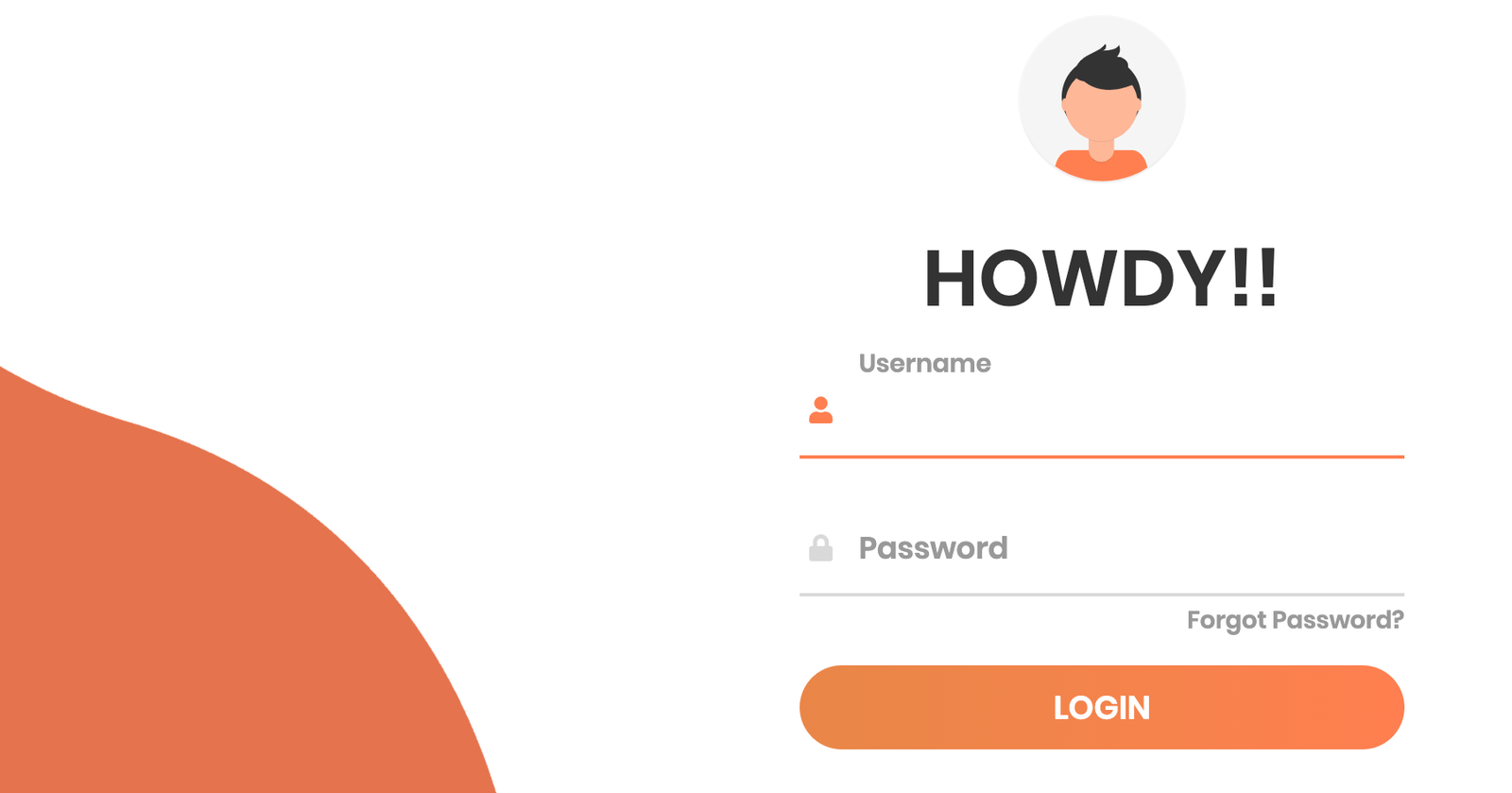Write an article or Share a link
Write an article or Share a link
More From The Author
Register Form Validation with Show/Hide Password By Using Javascript
In this Article, You will learn How to Validate Form By Using RegExp In JavaScript. In this, I have ...
Form Validation In Javascript And Jquery
In this article we’ll go through all the steps required to build a Responsive Form With JQuery Val...
How To Create Weather App Using React.js With Current Location & Search City
how to build weather application that performs two task. First, this app will show Real time weather...
Drag and Drop File Upload with File Name
n this, I tried to keep it very simple by using HTML, CSS, JAVASCRIPT. Mainly users want to keep jav...
Facebook Will Ban fallacious Posts On CORONAVIRUS
Facebook will start removing fallacious posts about Coronavirus, in a major change of policy. The de...
jQuery each() Function with Examples
How to use the jQuery .each() Function (with Examples). Also, I have validate form by using .each() ...